Hello all, got a confirmation from Nicolas on Asternic and FreePBX 2.11 and as suspected, its no longer needed to apply the post recording patch called update_mix_monitor.pl anymore. FreePBX 2.11 has already a place to add a post-recording script (which is what the patch from Nicolas/Asternic does anyway in the older versions). All existing patches won’t work on FreePBX 2.11, just so you know. Now, it is done more elegantly 🙂 and you won’t have to keep patching when there’s a new release of FreePBX Core/Framework or updates. Here’s how:
- Read Asternic’s INSTALL file, when it comes to patching, do this instead if you’re using FreePBX 2.11 only, all other lower versions please use Asternic’s guide
- Log on to FreePBX
- Click on Settings | Advance Settings
- Turn on Display ReadOnly Settings & Override Readonly Settings like below (be sure to check the tiny checkbox after changing each field)

- Click Apply_Conf
- Refresh the page by hitting F5 or similar on your browser
- Now, under Developer and Customization, locate “Post Call Recording Script”
- In the empty field there, paste this exactly like this below;
/usr/local/parselog/update_mix_mixmonitor.pl ^{UNIQUEID} ^{MIXMONITOR_FILENAME}
- Again, be sure to hit that tiny check and then apply_conf again, and you’re done.
- Also, you might want to turn on the setting that enables it to convert to MP3, it is in the file /usr/local/parselog/update_mix_mixmonitor.pl
- Also also, be sure to set the correct Database Username/Password there and the location of the folders in which the records will be converted or moved exist and has the same rights as Asterisk daemon user
- I’ve had numerous times had to create arbitrary files in the “dest” directory first then do #chown -R asterisk:asterisk /var/spool/asterisk/asternic (where asterisk is the user/group which the asterisk daemon runs as)
- Follow the rest of the INSTALL guide
- NOTE: This is applicable for incoming calls, the outgoing call method is still the same, done via dialplan, and if you want a how-to for that too, here’s how
- Be sure to set your queues to record in WAV!, Enjoy Asternic!
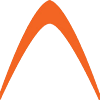

This is fantastic!